Today I wanted to make a small post about how to deploy your Nextcloud instance like a boss (or not). Furthermore, we will also deploy step-ca to manage our own Certificate Authority.
#
DISCLAIMER: This is should not be used in production. TLS/SSL Certificates are self-signed as this is done on a test environment. All passwords are crazy simple! The example describes how to deploy your own Certificate Authority. When deploying your services into the real world, you should use Let’s encrypt.
#
The config described on this blog post was deployed on a Raspberry Pi 4 running Arch Linux for ARM.
Intro
First, Docker and docker-compose are required, so go on and install them… I am waiting…
Now that docker is installed, I will quickly explain what we are going to do.
- Traefik listens on port
:80 and :443, port :80 is redirected to :443.
- Traefik sends requests to host
nextcloud.raspberry to nextcloud:80 and resquests to portainer.raspberry to portainer:9000.
- Nextcloud database
oc-db and cache oc-redis are connected to an internal network that cannot be reached from the outside.
- Step-ca listens on
127.0.0.1:4343 so step-cli can reach the Certificate Authority, the container is also connected to the external network so Traefik can also talk to it in order to request certificates.
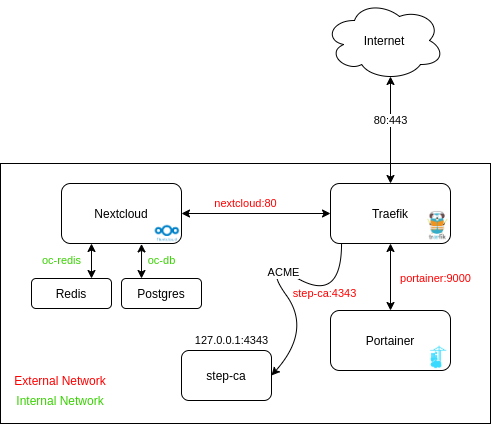
Docker networks
Please create two docker networks, containers will be attached to those networks.
docker network create -d bridge --attachable external
docker network create -d bridge --attachable internal
/etc/hosts
Add raspberry, portainer.raspberry and nextcloud.raspberry to your hosts so you can access those services.
➜ cat /etc/hosts
127.0.0.1 localhost
::1 localhost ip6-localhost ip6-loopback
IP_OF_SERVER raspberry portainer.raspberry nextcloud.raspberry
Step-ca Certificate Authority
This section will quickly explain how to setup step-ca. step-cli is a command line client to communicate with step-ca service.
Official installation
Specific to Arch Linux Arm
Step-ca is not present in the repos and the PKGBUILD on AUR doesn’t have armv7h support. Please use this PKGBUILD to install step-cli.
# Maintainer: Max Furman <mx.furman@gmail.com>
# Maintainer: Sebastian Tiedtke <sebastiantiedtke@gmail.com>
# Maintainer: Nazar Mishturak <nazarmx@gmail.com>
_binname=step-cli
pkgname=$_binname-bin
pkgver=0.15.16
pkgrel=1
pkgdesc="A zero trust swiss army knife for working with X509, OAuth, JWT, OATH OTP, etc."
arch=('x86_64' 'aarch64' 'armv7h')
url="https://smallstep.com/cli"
license=('Apache')
source=("https://github.com/smallstep/cli/raw/v${pkgver}/autocomplete/bash_autocomplete"
"https://github.com/smallstep/cli/raw/v${pkgver}/autocomplete/zsh_autocomplete")
source_aarch64=("https://github.com/smallstep/cli/releases/download/v${pkgver}/step_linux_${pkgver}_arm64.tar.gz")
source_x86_64=("https://github.com/smallstep/cli/releases/download/v${pkgver}/step_linux_${pkgver}_amd64.tar.gz")
source_armv7h=("https://github.com/smallstep/cli/releases/download/v${pkgver}/step_linux_${pkgver}_armv7.tar.gz")
sha256sums=('add3e078e394e265f6b6a3bf12af81cc7897410ae5e6a0d4ee7714a5b856a7be'
'3e65c7f99484497e39d20eed3e4ceb4006e8db62dc9987f83a789bb575636e18')
sha256sums_aarch64=("3cfd09cfb763f283ce85e77e4b3cfc7cd4512a7f67a8dda42fa85d016f79d333")
sha256sums_x86_64=("5b2d244bc96cf33b8b69e5f46ec14d50691dca7cc559304a82d3da34c772fb0c")
sha256sums_armv7h=("8a3b1c6025658f47074aa2adbf79010c657e303863ea66a55bf9cf6da1a2ad55")
prepare() {
sed -i "s/step/${_binname}/g" "zsh_autocomplete"
}
package() {
install -Dm755 "step_$pkgver/bin/step" "$pkgdir/usr/bin/$_binname"
install -Dm644 "step_$pkgver/README.md" "$pkgdir/usr/share/doc/$pkgname/README.md"
install -Dm644 "bash_autocomplete" "$pkgdir/usr/share/bash-completion/completions/$_binname"
install -Dm644 "zsh_autocomplete" "$pkgdir/usr/share/zsh/site-functions/_${_binname}"
}
Step-ca
Official documentation for installing and bootstrapping step-ca can be found on their official website.
Docker installation
Getting Started
For a quick install follow those steps.
# init step ca and copy the FINGERPRINT
docker run --rm -it -v step_data:/home/step smallstep/step-ca step ca init
# Put the password previously chosen into /home/step/secrets/password
docker run --rm -it -v step_data:/home/step smallstep/step-ca vi /home/step/secrets/password
# Run step-ca docker container
docker run -d -p 127.0.0.1:4343:4343 --network external --name step-ca -v step_data:/home/step smallstep/step-ca
# Bootstrap
step ca bootstrap --ca-url https://localhost:4343 --fingerprint $FINGERPRINT
# add ACME provider
docker exec -it step-ca step ca provisioner add traefik --type ACME
Add Traefik domain name to step-ca
You must add the domain name of your Traefik instance to step-ca configuration.
"dnsNames": [
"localhost",
"step-ca",
"raspberry"
]
Add CA to trust
Arch Linux
# Add the certificate to trust store
sudo trust anchor --store ./cert.crt
Ubuntu
sudo cp ./cert /usr/share/ca-certificates/
sudo update-ca-certificates
Traefik
Traefik docker compose configuration.
version: '3'
services:
traefik:
image: "traefik:latest"
restart: always
container_name: "traefik"
command:
# Add docker provider to traefik.
- "--providers.docker"
# Setup two entry points, one for HTTP and the other to HTTPS. Entrypoints names are http and https.
- "--entrypoints.http.address=:80"
- "--entrypoints.https.address=:443"
# Global HTTP -> HTTPS
- "--entrypoints.http.http.redirections.entryPoint.to=https"
- "--entrypoints.http.http.redirections.entryPoint.scheme=https"
# Enable dashboard
- "--api.dashboard=true"
# Only expose specific containers.
- --providers.docker.network=external
- --providers.docker.constraints=Label(`tag`,`app-external`)
- --providers.docker.exposedByDefault=false
# Setup ACME for automatic certificates. For let's encrypt, just replace caServer with let's encrypt servers.
- "--certificatesResolvers.stepca.acme.caServer=https://step-ca:4343/acme/traefik/directory"
- "--certificatesResolvers.stepca.acme.email=user@raspberry.local"
- "--certificatesResolvers.stepca.acme.storage=/etc/ssl/acme.json"
- "--certificatesResolvers.stepca.acme.tlsChallenge=true"
- "--providers.providersthrottleduration=100"
labels:
# Enable traefik for that container (traefik-ception)
- "traefik.enable=true"
- "tag=app-external"
# Expose dashboard
- "traefik.docker.network=external"
- "traefik.http.routers.traefik.rule=Host(`traefik.raspberry`)"
- "traefik.http.routers.traefik.entrypoints=https"
- "traefik.http.routers.traefik.service=api@internal"
- "traefik.http.routers.traefik.tls=true"
# Set certificate resolver to our own ACME provider
- "traefik.http.routers.traefik.tls.certResolver=stepca"
ports:
# Expose ports to the outside world
- "80:80"
- "443:443"
volumes:
# So that Traefik can listen to the Docker events
- /var/run/docker.sock:/var/run/docker.sock
# Mount system ssl store inside the container. Because the system trusts our CA, traefik will also trust it.
- /etc/ssl/certs:/etc/ssl/certs
- /etc/ssl/acme.json:/etc/ssl/acme.json
- /etc/ca-certificates:/etc/ca-certificates
# - ./traefik.toml:/traefik.toml
networks:
# Attach to external network
- external
networks:
external:
external:
name: external
volumes:
certs:
driver: local
Then, bring the container up.
alarm🦄custodes [~/workspace/traefik]
➜ docker-compose -f traefik.yaml up -d
Nextcloud
version: "3"
services:
# Postgres
oc-db:
restart: always
image: postgres:11
networks:
- internal
environment:
- POSTGRES_USER=nextcloud
- POSTGRES_PASSWORD=password
- POSTGRES_DB=nextcloud
volumes:
- nextcloud-db:/var/lib/postgresql/data
# Redis
oc-redis:
image: redis:latest
restart: always
networks:
- internal
volumes:
- nextcloud-redis:/data
# Nextcloud
nextcloud:
image: nextcloud:latest
restart: always
networks:
- external
- internal
depends_on:
- oc-redis
- oc-db
labels:
# Activate traefik for tha container
- "traefik.enable=true"
- "tag=app-external"
- "traefik.docker.network=external"
# Middleware for nextcloud
- "traefik.http.routers.nextcloud.middlewares=nextcloud,nextcloud_redirect"
# Nextcloud host and activate tls
- "traefik.http.routers.nextcloud.rule=Host(`nextcloud.raspberry`)"
- "traefik.http.routers.nextcloud.tls=true"
# Certificate resolver
- "traefik.http.routers.nextcloud.tls.certResolver=stepca"
# HSTS
- "traefik.http.middlewares.nextcloud.headers.stsSeconds=15552000"
- "traefik.http.middlewares.nextcloud.headers.stsIncludeSubdomains=true"
- "traefik.http.middlewares.nextcloud.headers.stsPreload=true"
- "traefik.http.middlewares.nextcloud.headers.forceSTSHeader=true"
- "traefik.http.middlewares.nextcloud.headers.contentSecurityPolicy=frame-ancestors 'self' raspberry *.raspberry"
- "traefik.http.middlewares.nextcloud.headers.customFrameOptionsValue=SAMEORIGIN"
# nextcloud_redirect
- "traefik.http.middlewares.nextcloud_redirect.redirectregex.regex=/.well-known/(card|cal)dav"
- "traefik.http.middlewares.nextcloud_redirect.redirectregex.replacement=/remote.php/dav/"
# Service name and port
- "traefik.http.routers.nextcloud.service=nextcloud"
- "traefik.http.services.nextcloud.loadbalancer.server.port=80"
environment:
# Postgres
- POSTGRES_DB=nextcloud
- POSTGRES_USER=nextcloud
- POSTGRES_PASSWORD=password
- POSTGRES_HOST=oc-db
- NEXTCLOUD_ADMIN_USER=admin
- NEXTCLOUD_ADMIN_PASSWORD=adminpass
# Trusted domain should be the same as your nextcloud domain
- NEXTCLOUD_TRUSTED_DOMAINS=nextcloud.raspberry
- TRUSTED_PROXIES=nextcloud.raspberry
# Redis
- REDIS_HOST=oc-redis
volumes:
- nextcloud-www:/var/www/html
- nextcloud-apps:/var/www/html/custom_apps
- nextcloud-config:/var/www/html/config
- nextcloud-data:/var/www/html/data
networks:
external:
external:
name: external
internal:
external:
name: internal
volumes:
nextcloud-www:
driver: local
nextcloud-apps:
driver: local
nextcloud-config:
driver: local
nextcloud-data:
driver: local
nextcloud-db:
driver: local
nextcloud-redis:
driver: local
Bring the container up.
alarm🦄custodes [~/workspace/nextcloud]
➜ docker-compose -f nextcloud.yaml up -d
Portainer
version: '3'
services:
portainer:
image: portainer/portainer-ce:latest
container_name: "portainer"
restart: unless-stopped
volumes:
- /var/run/docker.sock:/var/run/docker.sock
- portainer_data:/data
labels:
- "traefik.enable=true"
- "tag=app-external"
- "traefik.docker.network=external"
- "traefik.http.routers.portainer.rule=Host(`portainer.raspberry`)"
- "traefik.http.routers.portainer.entrypoints=https"
- "traefik.http.routers.portainer.tls=true"
- "traefik.http.routers.portainer.service=portainer"
- "traefik.http.services.portainer.loadbalancer.server.port=9000"
- "traefik.http.routers.portainer.tls.certResolver=stepca"
networks:
- external
networks:
external:
external:
name: external
volumes:
portainer_data:
external: true
Bring the container up.
alarm🦄custodes [~/workspace/portainer]
➜ docker-compose -f portainer.yaml up -d
Adding a new service
It is very easy to add a new service to traefik. Just add those line to the docker compose file associated with your service. Traefik does not need to be restarted, it listens on the docker daemon to dynamically create routes and issue certificates.
Replace SERVICE_NAME, HOSTNAME, SERVICE_PORT with values specific to your service and complete the docker compose file.
version: '3'
services:
SERVICE_NAME:
labels:
- "traefik.enable=true"
- "tag=app-external"
- "traefik.docker.network=external"
- "traefik.http.routers.SERVICE_NAME.rule=Host(`HOSTNAME`)"
- "traefik.http.routers.SERVICE_NAME.entrypoints=https"
- "traefik.http.routers.SERVICE_NAME.tls=true"
- "traefik.http.routers.SERVICE_NAME.service=SERVICE_NAME"
- "traefik.http.services.SERVICE_NAME.loadbalancer.server.port=SERVICE_PORT"
- "traefik.http.routers.SERVICE_NAME.tls.certResolver=stepca"
networks:
- external
networks:
external:
external:
name: external
Why bother with internal and external network?
In this case, it is useless to have two networks, but if your server has multiple physical interfaces, you can publish ports to the internal interface. Alternatively, you can have a second traefik container (it can work with one instance but I think that two is better) that listens on the internal network and proxy requests to internal services.
Outro
The blog post does not go into detail on how to configure step-ca properly. You should go to their website and follow the official guide.
If you have any request regarding this blog post, feel free to open an Issue on the blog post Github repo.